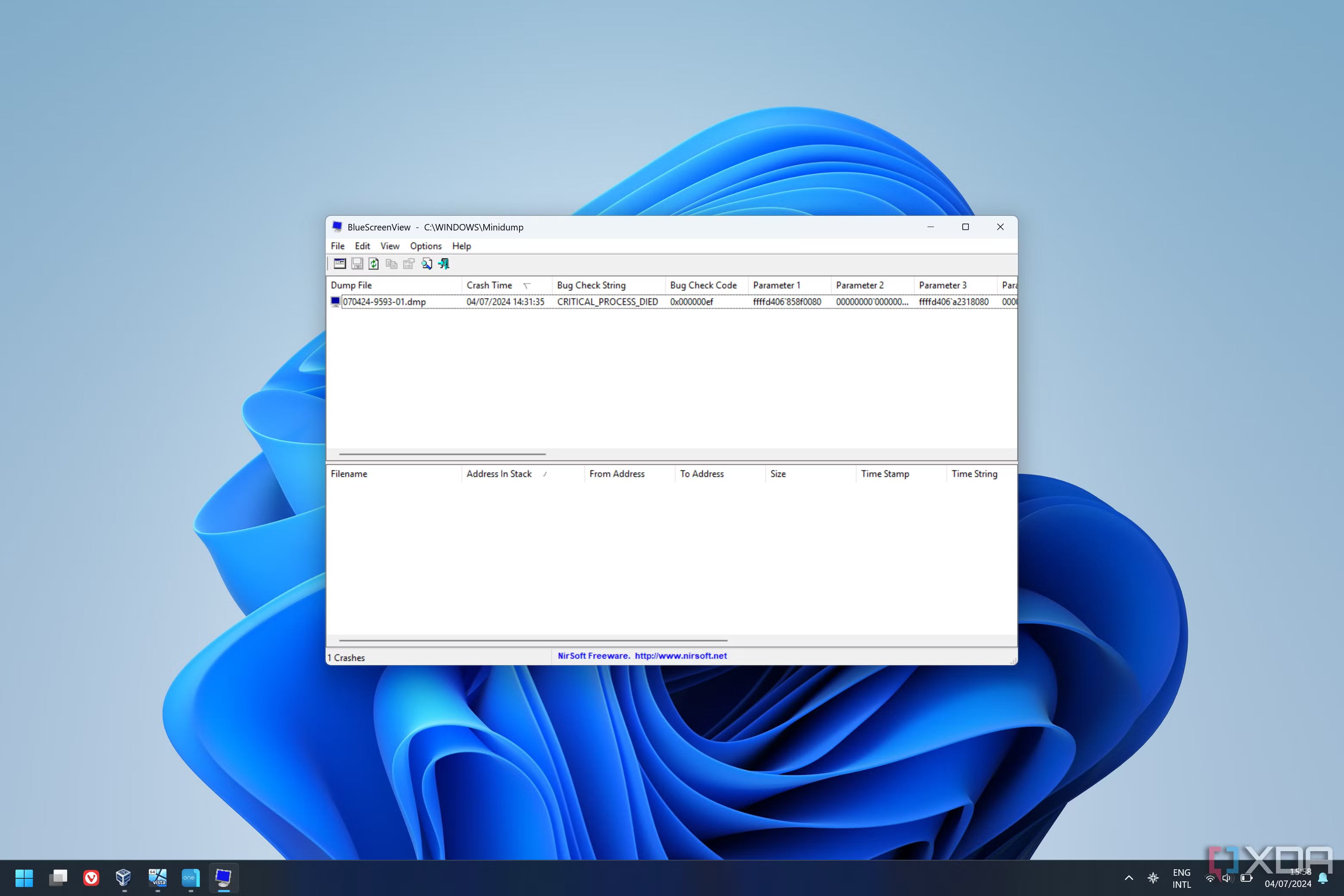BlueScreenView is a free and lightweight utility developed by NirSoft to help users diagnose Blue Screen of Death (BSOD) errors in Windows. When a system crashes, Windows generates minidump files containing technical details about the error. BlueScreenView reads these files and presents the information in a user-friendly format, making it easier to identify the cause of the crash.
Unlike traditional debugging tools, BlueScreenView provides a quick and easy way to analyze crash reports without requiring advanced technical knowledge. It highlights the faulty drivers or modules responsible for system failures, helping users troubleshoot and prevent future crashes effectively.
Features & Functionality of BlueScreenView
Crash Analysis
BlueScreenView automatically scans minidump files created by Windows after a system crash. These files contain crucial details about the Blue Screen of Death (BSOD), allowing users to diagnose the root cause of system failures. By analyzing these reports, users can determine whether the issue is related to hardware, software, or driver conflicts.
Driver Identification
One of the most useful features of BlueScreenView is its ability to highlight faulty drivers that may have caused the crash. It displays a list of drivers loaded during the crash, marking the ones that are most likely responsible. This helps users identify outdated or corrupted drivers that need updating or removal.
Bug Check Codes & Parameters
When a BSOD occurs, Windows generates a Bug Check Code (also known as a stop error code). BlueScreenView extracts this code along with its parameters, providing users with a deeper understanding of the error. These details can be used to look up specific BSOD error messages and find potential fixes.
Stack Address Information
For advanced users and IT professionals, BlueScreenView provides stack address data, which shows the sequence of function calls that led to the crash. This can be useful for in-depth debugging, helping developers or system administrators track down issues related to kernel-mode drivers or system processes.
How BlueScreenView Works
Where It Retrieves Crash Dump Files From
When a Blue Screen of Death (BSOD) occurs, Windows automatically generates a minidump file containing details about the crash. BlueScreenView scans and retrieves these files from the default system directory:
- Location: C:\Windows\Minidump\
If no minidump files are found, the system may not be set to save crash dumps. Users can enable them by navigating to System Properties > Startup and Recovery Settings and ensuring that the system is configured to create minidump files.
How It Presents Crash Data in an Easy-to-Read Format
BlueScreenView displays crash data in a structured, user-friendly table format. Key details include:
- Crash Date & Time: The exact timestamp of the crash.
- Bug Check Code: The error code that identifies the crash type.
- Problematic Drivers: Highlighted drivers likely responsible for the crash.
- Stack Addresses : Technical information for advanced debugging.
Benefits of Using BlueScreenView
Quick and Simple BSOD Diagnosis
BlueScreenView provides a fast and efficient way to analyze Blue Screen of Death (BSOD) errors. Instead of manually searching through complex system logs, users can instantly view crash reports with key details, making the troubleshooting process much easier.
No Need for Complex Debugging Tools
Unlike advanced debugging software such as WinDbg, BlueScreenView presents crash data in a user-friendly table format. It highlights problematic drivers and error codes without requiring deep technical knowledge, making it accessible to both casual users and IT professionals.
Helps Users Take Corrective Action to Prevent Future Crashes
By identifying faulty drivers or system conflicts, BlueScreenView allows users to take proactive measures to prevent recurring crashes. Whether it’s updating or uninstalling problematic drivers, fixing system files, or adjusting settings, users can use the information provided to improve system stability.
Compatibility & Requirements for BlueScreenView
Supported Windows Versions
BlueScreenView is compatible with a wide range of Windows operating systems. It supports:
- Windows 2000
- Windows XP
- Windows Vista
- Windows 7
- Windows 8 and 8.1
- Windows 10
- Windows 11
Both 32-bit and 64-bit versions of these operating systems are supported. However, some features may be limited on older Windows versions.
System Requirements (Storage, Permissions)
- Storage Space: The program is lightweight and requires only a few megabytes of storage.
- Processor & RAM: No high-end hardware is needed; it runs smoothly on any system that can run Windows.
- Administrative Permissions: To access minidump files, users may need to run BlueScreenView as an administrator if system permissions restrict access to crash dump files.
How to Get BlueScreenView
Where to Download It Safely (Official NirSoft Website)
To ensure safety and avoid malware, BlueScreenView should only be downloaded from the official NirSoft website.
Avoid downloading from third-party websites, as they may contain modified or harmful versions of the software.
Installation or Portable Usage Details
- Portable Usage: BlueScreenView is a portable application, meaning no installation is required. Simply extract the downloaded ZIP file and run the executable (BlueScreenView.exe).
- Installation: Although it does not require installation, users can manually place the extracted files in a specific folder or USB drive for easy access.
Running the Tool:
- Double-click BlueScreenView.exe to open the program.
- If necessary, run as administrator to ensure full access to crash dump files.
Limitations of BlueScreenView
It Does Not Fix Errors—Only Analyzes Them
BlueScreenView is a diagnostic tool designed to analyze Blue Screen of Death (BSOD) crash reports. It does not automatically fix issues or repair system files. Users must manually interpret the information provided and take corrective actions, such as updating drivers, removing faulty software, or performing system repairs.
Advanced Debugging May Require Additional Tools
BlueScreenView provides a basic crash analysis, it lacks advanced debugging capabilities found in professional tools like WinDbg (Windows Debugger) or WhoCrashed. If deeper analysis is required—such as examining kernel memory dumps, stack traces, or in-depth driver conflicts—users may need to use more advanced debugging software.
Conclusion
BlueScreenView is a valuable tool for diagnosing Blue Screen of Death (BSOD) errors in Windows. It simplifies the process of analyzing crash dump files, making it easier for users to identify faulty drivers and system errors. With its user-friendly interface and portable design, it provides a quick and efficient way to troubleshoot system crashes without requiring advanced technical knowledge.
However, while BlueScreenView helps users understand the cause of crashes, it does not fix errors automatically. For deeper analysis, additional debugging tools may be necessary. By using BlueScreenView alongside other troubleshooting methods, users can take proactive steps to improve system stability and prevent future crashes.