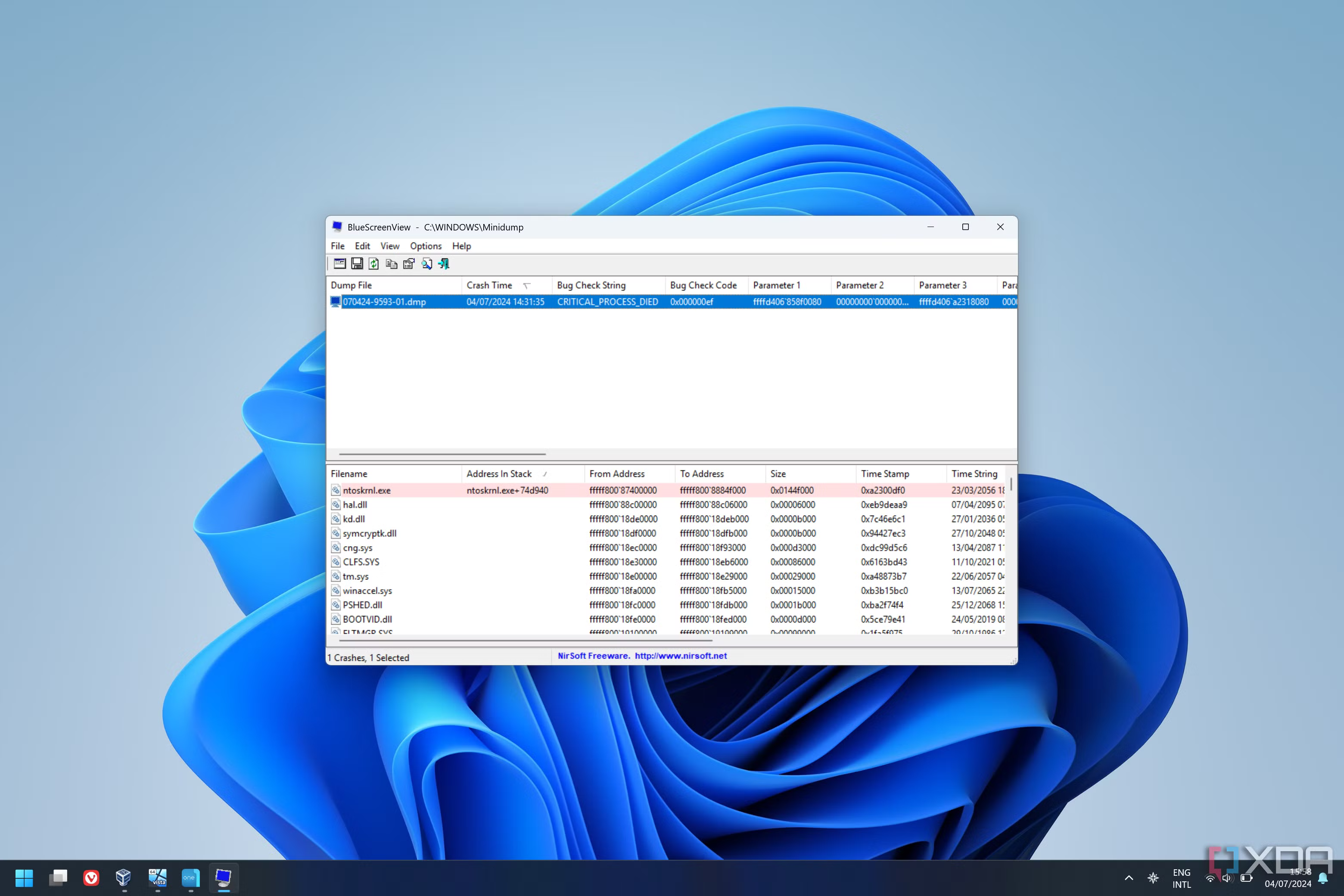BlueScreenView is a lightweight and user-friendly tool developed by NirSoft to help users analyze Blue Screen of Death (BSOD) crash dump files. When a Windows system crashes, it generates a minidump file that contains crucial information about the error. BlueScreenView scans these files and provides details about the bug check code, faulty drivers, and crash addresses, making it easier to diagnose system failures without needing advanced technical knowledge.
For users experiencing frequent BSOD errors, compatibility with their Windows version is essential. While BlueScreenView supports multiple Windows versions, its functionality may vary depending on the operating system. Understanding which versions it supports ensures users can effectively troubleshoot system crashes.
Supported Windows Versions
Officially Supported Windows Versions
BlueScreenView is designed to work with multiple versions of Windows, making it a valuable tool for diagnosing BSOD errors across different systems. According to the developer, NirSoft, the tool supports the following Windows versions:
- Windows XP
- Windows Vista
- Windows 7
- Windows 8 and 8.1
- Windows 10
- Windows 11
These versions are fully compatible with BlueScreenView, allowing users to analyze minidump files and identify the root cause of system crashes efficiently.
32-bit vs. 64-bit Compatibility
BlueScreenView is compatible with both 32-bit and 64-bit editions of Windows. However, users running 64-bit versions may need to ensure they have the correct system permissions to access crash dump files. The tool automatically detects and loads the appropriate minidump files regardless of the system architecture.
Unsupported or Limited Compatibility
BlueScreenView is widely compatible with modern Windows versions, there are certain older and specialized systems where its functionality is either limited or completely unsupported. Understanding these limitations can help users find alternative solutions if needed.
Incompatibility with Older Windows Versions
BlueScreenView does not support older legacy operating systems, including:
- Windows 95
- Windows 98
- Windows ME
These operating systems do not generate minidump (.dmp) files in the same format as newer versions of Windows, making it impossible for BlueScreenView to process crash data effectively. Additionally, the tool relies on system components that are absent or significantly different in these outdated OS versions.
Potential Issues with Newer Windows Versions
BlueScreenView supports Windows 10 and 11, some users have reported issues due to:
- Restricted Access to Minidump Files: Newer versions of Windows enforce stricter security policies, requiring administrator privileges to access crash dumps.
- Changes in Windows Kernel and Debugging Tools: Microsoft frequently updates its crash analysis and debugging methods, which may impact how BlueScreenView interprets certain BSOD errors.
- Compatibility with Windows Updates: Some major Windows feature updates (e.g., Windows 11 kernel updates) may cause temporary compatibility issues, requiring users to update BlueScreenView to the latest version.
Workarounds and Alternative Solutions
For users facing compatibility issues, potential solutions include:
- Running BlueScreenView as an Administrator to bypass security restrictions.
- Manually locating and opening minidump files if they are not automatically detected.
- Using Windows Debugging Tools (WinDbg) as an alternative for more in-depth crash analysis.
System Requirements
Before using BlueScreenView, it is important to ensure that your system meets the necessary requirements for optimal performance. As a lightweight tool, BlueScreenView does not demand high-end hardware but does require a compatible Windows operating system and access to crash dump files.
Minimum Operating System Requirements
BlueScreenView is designed to run on a wide range of Windows versions. The minimum supported operating system is Windows XP, and the tool remains compatible with all later versions, including Windows Vista, 7, 8, 10, and 11. However, older versions such as Windows 95, 98, and ME are not supported due to differences in crash dump file structures.
Hardware Requirements
Although BlueScreenView is a lightweight application, the following basic system specifications are recommended:
- Processor: Any modern Intel or AMD processor
- RAM: At least 512MB (Recommended: 1GB or more for smooth operation)
- Storage: Minimal disk space required (under 1MB)
- Display: Standard resolution (1024×768 or higher recommended)
BlueScreenView is a portable application, it does not require installation and can run directly from any folder, USB drive, or external storage device.
Additional Requirements for Proper Functionality
To ensure that BlueScreenView can access and analyze crash dump files, users should:
- Enable Minidump File Creation: Windows must be configured to generate minidump files after a system crash.
- Run as Administrator: Newer Windows versions may require administrator privileges to access crash dump files.
- Check System Security Settings: Some antivirus programs or security policies may restrict access to minidump files, preventing BlueScreenView from reading them.
Alternatives for Unsupported Versions
BlueScreenView is a powerful tool for analyzing crash dump files, it may not be compatible with all Windows versions, particularly older or highly customized systems. If BlueScreenView does not work on your system, several alternative tools and methods can help diagnose Blue Screen of Death (BSOD) errors.
Windows Debugging Tools (WinDbg)
WinDbg (Windows Debugger) is an official Microsoft tool that provides a more advanced approach to analyzing crash dumps. It is ideal for both general users and IT professionals who need detailed debugging insights.
- Compatibility: Works with all modern Windows versions, including older ones through legacy support.
- Key Features: In-depth crash analysis, stack tracing, and advanced debugging commands.
- How to Access: Available as part of the Windows Software Development Kit (SDK) and can be downloaded from Microsoft’s website.
WhoCrashed
WhoCrashed is a user-friendly alternative to BlueScreenView that simplifies the process of analyzing crash dumps.
- Compatibility: Supports Windows XP, Vista, 7, 8, 10, and 11.
- Key Features: Automatic analysis of dump files, driver failure detection, and easy-to-read reports.
- Best For: Users who prefer a simpler interface without requiring in-depth technical knowledge.
Manual Analysis Using Event Viewer
For users on unsupported Windows versions, the built-in Event Viewer can provide useful crash-related information.
How to Access:
- Open Run (Win + R) and type eventvwr.msc, then press Enter.
- Navigate to Windows Logs > System and look for critical errors related to crashes.
- Identify STOP codes and error messages that can be researched further.
Third-Party System Monitoring Tools
Several third-party system monitoring tools can help identify hardware or driver-related issues that may cause BSODs. Some recommended options include:
- HWiNFO: Monitors system hardware and temperature issues.
- Speccy: Provides system diagnostics, including potential failure points.
- OCCT: Helps test system stability and detect hardware failures.
Using Safe Mode and System Restore for Troubleshooting
If crash dump analysis tools are unavailable, users can try Safe Mode or System Restore to resolve BSOD errors.
- Safe Mode: Boots Windows with minimal drivers, allowing users to troubleshoot faulty drivers or software.
- System Restore: Rolls back system settings to a previous stable state, which can resolve issues caused by recent software or driver updates.
Conclusion
BlueScreenView is a valuable tool for diagnosing Blue Screen of Death (BSOD) errors by analyzing crash dump files. It provides users with essential information about system crashes, including faulty drivers and error codes, helping them troubleshoot their Windows systems effectively. However, its compatibility varies across different Windows versions, and certain older or specialized systems may require alternative solutions.
For users facing compatibility issues, tools like WinDbg, WhoCrashed, and Event Viewer serve as reliable alternatives for analyzing crash reports. Ensuring access to minidump files, running diagnostics in Safe Mode, or using System Restore can further aid in identifying and resolving system crashes efficiently.